DVDFab has released a new version of their software, with an additional capability that will be welcomed by their existing customers, and will certainly increase interest in their products. This new feature is the removal of the Cinavia signal found in many Blu-ray movies. They call their solution
CinaviaRemoval HD and told us it has been developed totally in-house. In this review we're going to test if it indeed removes Cinavia and if so, how good the resulting audio quality is.
DVDFab was kind enough to offer Myce.com an early, developer's version of the program so that we could conduct a few tests. At the time of the tests, only one Blu-ray movie was suggested for the tests, so Cinavia protection may have to be defeated on an individual, case by case basis. But this is speculation on my part, as we have not been given any information on how DVDFab is working to remove the audio watermark.
Cinavia
For those of you unfamiliar with Cinavia, you should be aware that it is part of the official Blu-ray digital rights management, intended to impede copying of Blu-ray discs and copying of movies by camcorders in theaters. Cinavia is an audio watermark that exists in the normal hearing range, and detection of the watermark is done by the Blu-ray player, or officially sanctioned Blu-ray software player. All Blu-ray disc players introduced since March of 2012 must include Cinavia detection capability. Cinavia doesn't actually prevent making copies of movies, it simply provides a way to stop playback of the audio in ripped copies if you use a Blu-ray player.
Tests with DVDFab CinaviaRemoval HD
For the purpose of these tests, I downloaded the developer's version of DVDFab 9 and installed normally. The movie we were required to use is called Kick-Ass 2, and is known to have Cinavia prior to these tests. To make certain that my version of the movie had Cinavia, I ripped the entire movie to the hard drive and played it with Arcsoft TMT 6, which played it normally for twenty minutes, then muted the audio, and displayed the Cinavia warning.
We were advised to use Main Movie mode only, so I selected Copy and Main Movie as the two primary controls within DVDFab. Once DVDFab decrypted the movie, a pop-up window appeared with this message:

Though DVDFab advised that you need to click on the red Cinavia logo to remove it from your new copy, I found that the program was set to automatically remove it, with an X through the symbol already. Here is a picture of the control as it showed up.

You can toggle the Cinavia removal icon on and off.
To make my copy, I clicked on Start and waited for the program to finish. The resulting copy was approximately 22GB, down from the original 27.4GB. Kick-Ass 2 uses DTS-HD MA audio, and it was originally 1.57GB in size. The audio produced by DVDFab was LPCM and it came out as 3.31GB in size, which is not surprising when producing an uncompressed audio stream.
Audio quality
The real question at this point is, how good is the audio? My opinion is that it is very good.
Here are links to two clips, one is from the original audio, the second is from the LPCM audio produced by DVDFab. Both are from the same section of the movie and last about a minute. They are fairly large files, so be warned.
Original audio (13.9 MB)| Audio produced by DVDFab (32.7 MB) (Use e.g. VLC to playback the audio)
Network usage
The next step I tried was to use the Blu-ray Ripper section of DVDFab to make an MKV file, but instead of converting straight from the disc, I used the ripped files I already had on the hard drive. While doing this, I noticed something in the program that I didn't expect. On the left hand side of the main window there is a progress report of what the program is doing. Here is a screenshot:

You'll notice that the first line says, "Downloading the required files...". I was working from a decrypted copy of the movie, so it shouldn't have needed the online database for encryption. Was the program having to make some other adjustment to output to AAC audio format instead of the LPCM found in the Blu-ray copy? In any case, the resulting MKV also had good quality sound, similar to what I've already heard from the first test. The AAC audio stream was approximately 330MB in size.
I did attempt converting a second movie, Pitch Perfect 2, which is also known to have Cinavia, just as an experiment. There was no indication from DVDFab that the movie had Cinavia, nor did I get a message saying the program was downloading necessary files when I started to make an MKV file. The resulting file had Cinavia still, but that was to be expected, since DVDFab had not announced support for removal of Cinavia from this movie yet. We should note that Pitch Perfect 2 has been added to the list of supported movies, but that happened after we finished these first few tests of the program.
And now we add a little bit more information on the way the program works. I installed the program in my second computer. Working from a decrypted copy on the hard drive, I attempted to make an MKV file, using the same settings as I had done on my main computer. But this time, I disconnected the computer from the internet before starting the Ripper section within DVDFab. Fab indicated that the movie had Cinavia, and it would be removed. I got the same working messages, including the one that said it was downloading necessary files. But this time, it failed to remove Cinavia. Therefore it is obvious that the program requires an internet connection as part of the removal process.
Intrigued by this result, and after a hint from Seán Byrne, one of the administrators here at Myce, I decided to make yet another MKV file from the decrypted movie on the hard drive. This time I watched the network activity as the movie was being processed. It seems that DVDFab downloads quite a lot of material the entire time that the video is being encoded. It pegged out my extremely slow internet connection (6mpbs) while working on the MKV file. When the program reached 99% done, my network use dropped back down near zero.
I suspect DVDFab imports the audio in some form or another, much like the "database" files of one of its competitors in this field.
Is Cinavia removed?
And so we come to the last question. Did DVDFab successfully remove Cinavia when it was allowed to access the internet? I tested both the Blu-ray copy with LPCM audio and the first MKV file using Arcsoft TotalMedia Theater 6, which can detect Cinavia in virtually any format. There was no muting of the audio after twenty minutes of play, nor did the Cinavia warning show up.
I also tested both versions in a new command line tool that checks for Cinavia, and it reported that neither of my first two copies had the Cinavia watermark. Only the version made without internet access still had Cinavia.
So, I have to believe that DVDFab has worked properly for this particular movie. By the way, making me watch Kick-Ass 2 repeatedly while testing amounts to cruel and unusual punishment. I may have to ask for a raise around here.
Conclusion
It will be interesting to see how quickly other movies with Cinavia are added to the list that DVDFab can handle. But in this very early look at their program, it seems to be a success. There are some questions still on exactly what the program is doing...with no clear answer as to whether it is defeating the Cinavia signal in a new method, or is following the footsteps of other software that uses databases.
Article from: http://www.myce.com/review/dvdfab-cinaviaremoval-hd-review-78133/
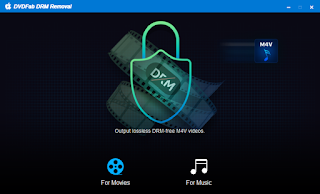
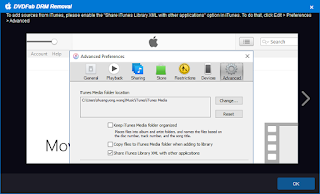
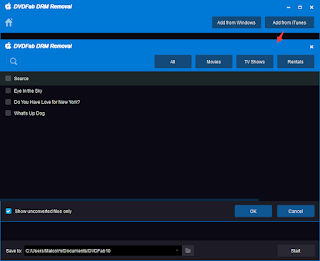 Step 1: Start up DVDFab DRM Removal
Step 1: Start up DVDFab DRM Removal








