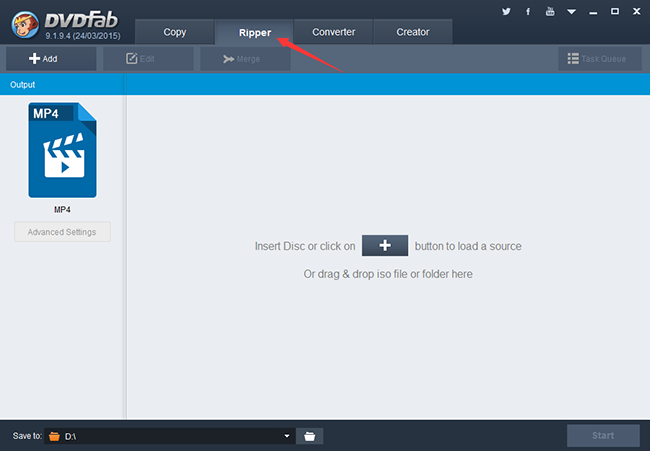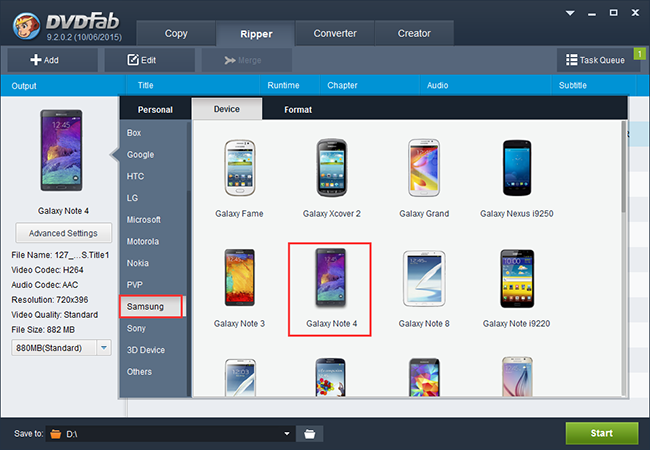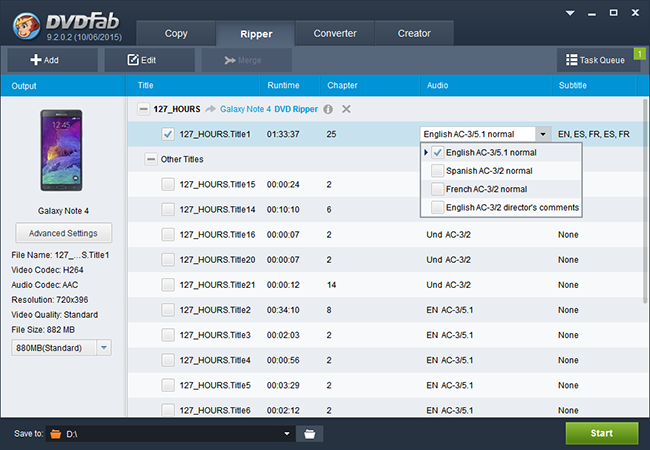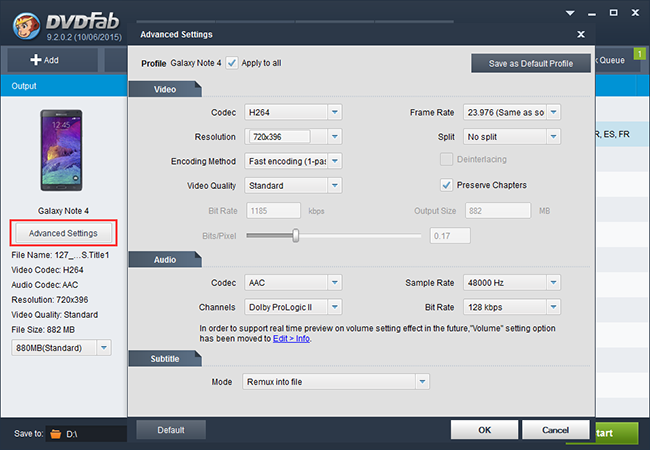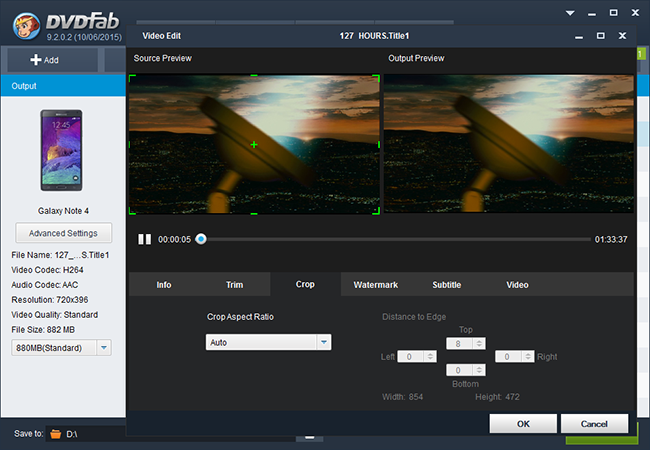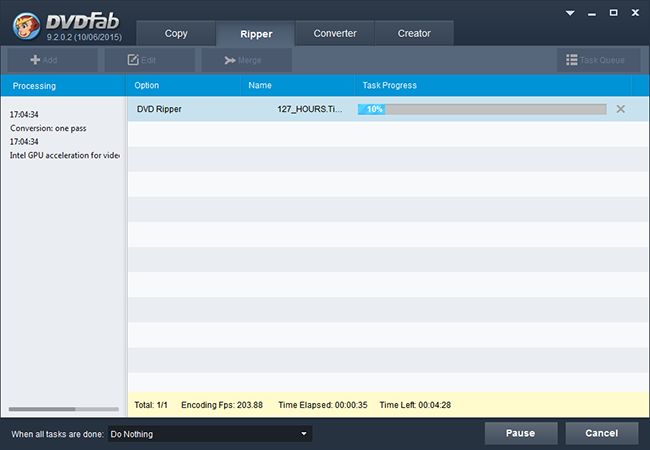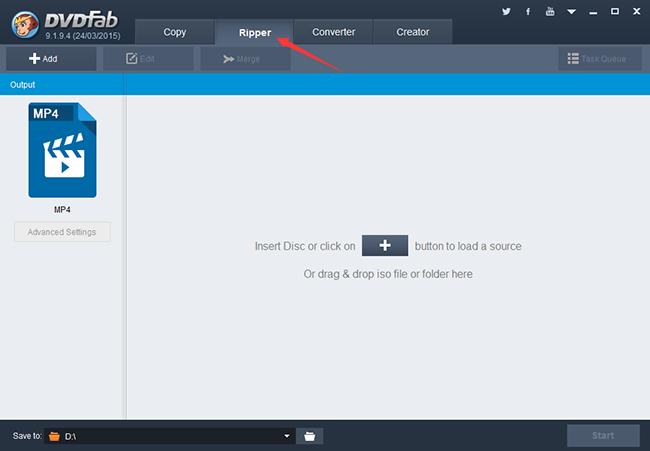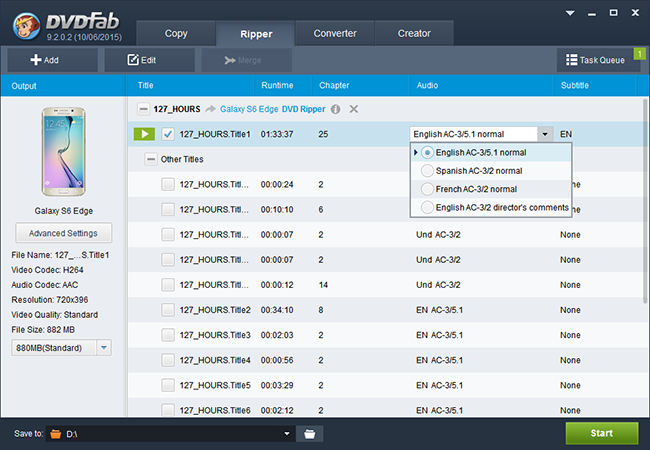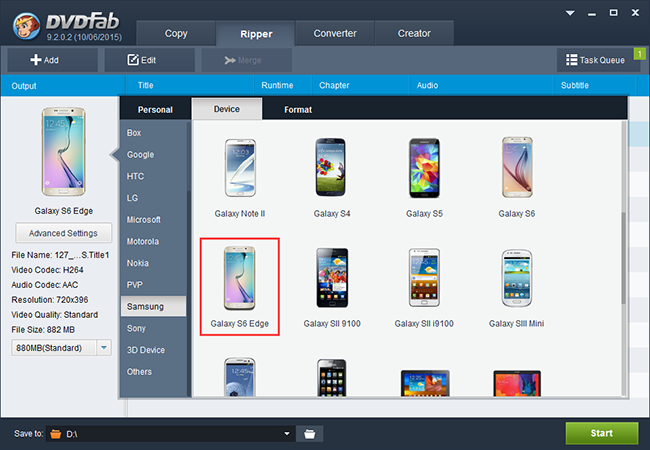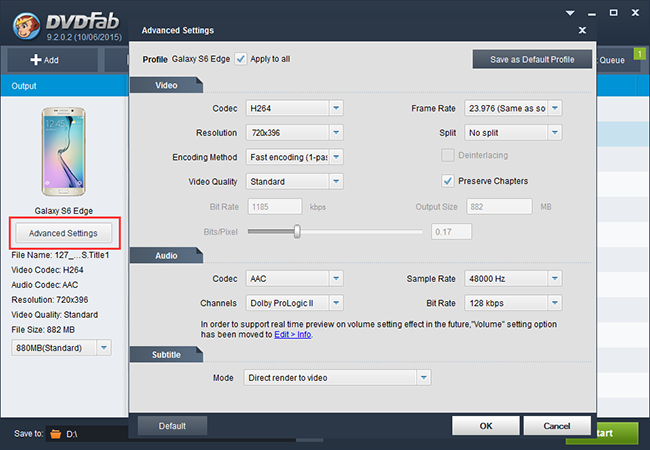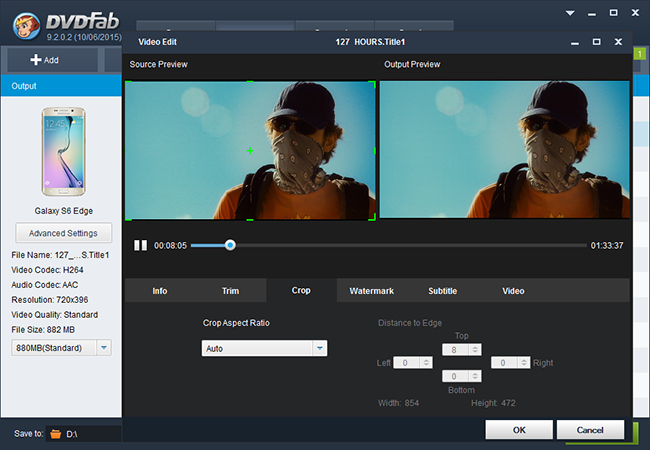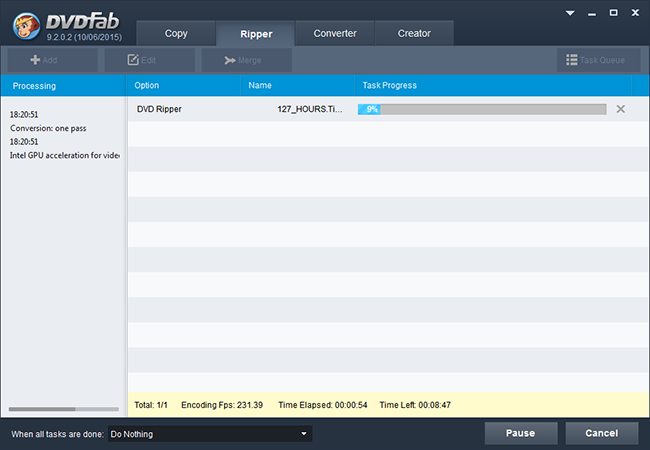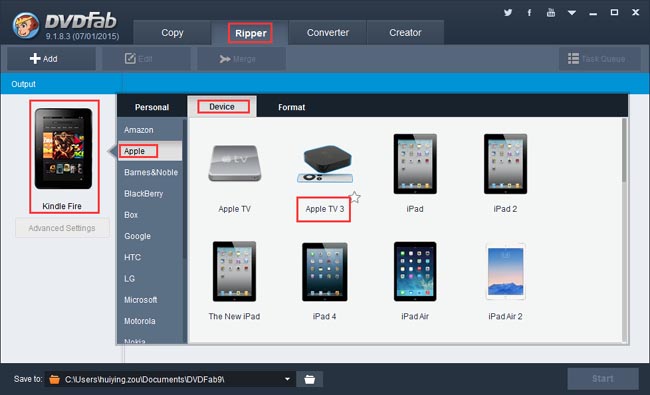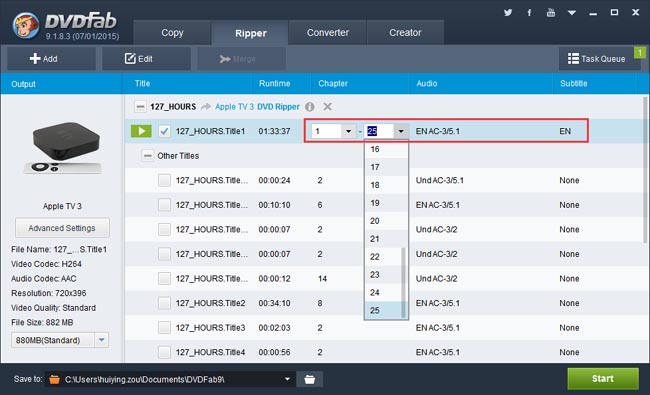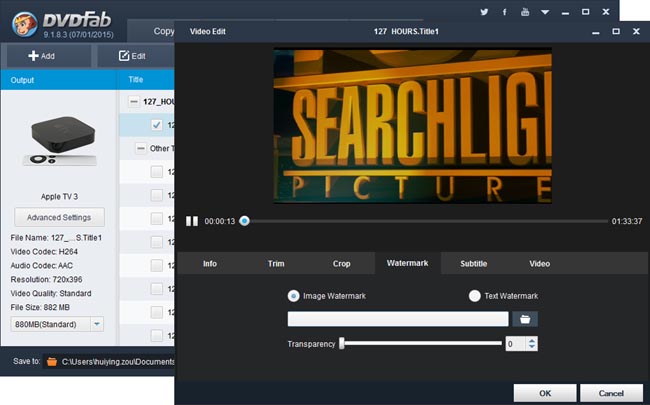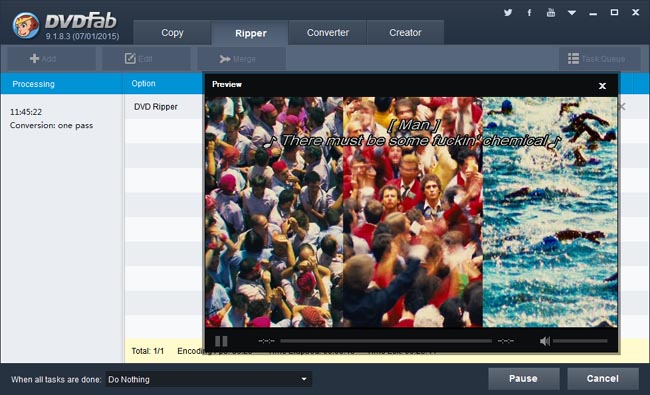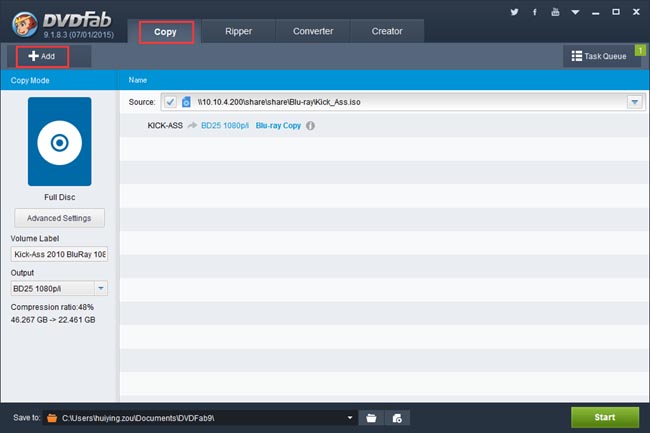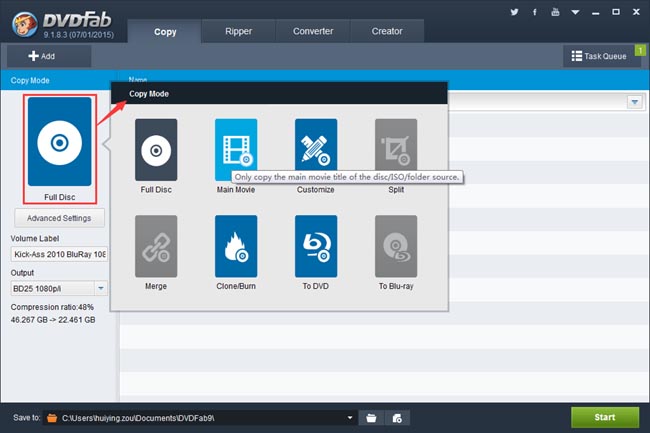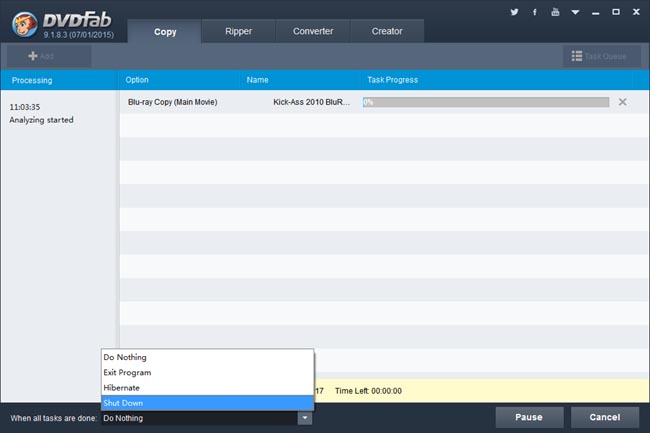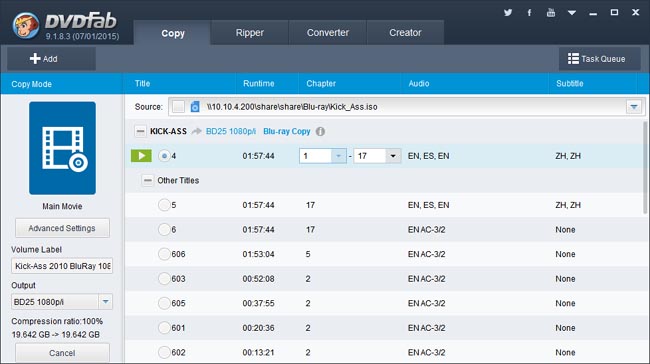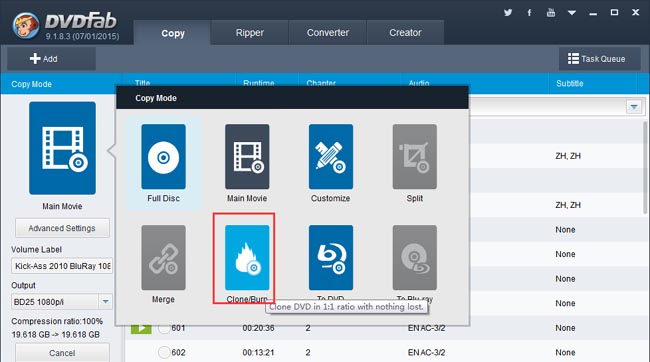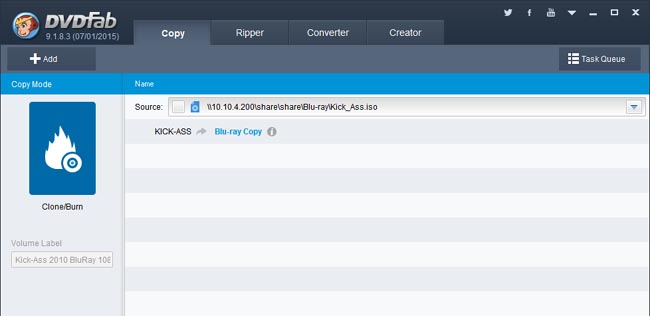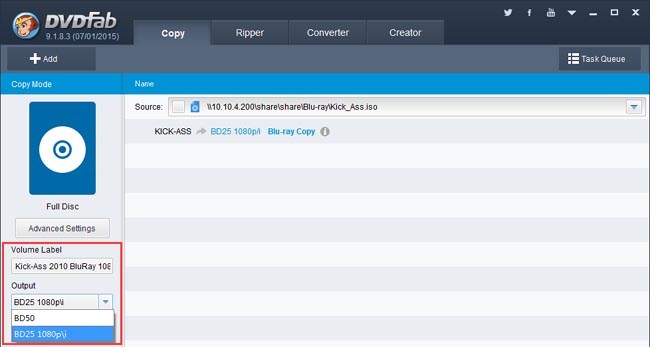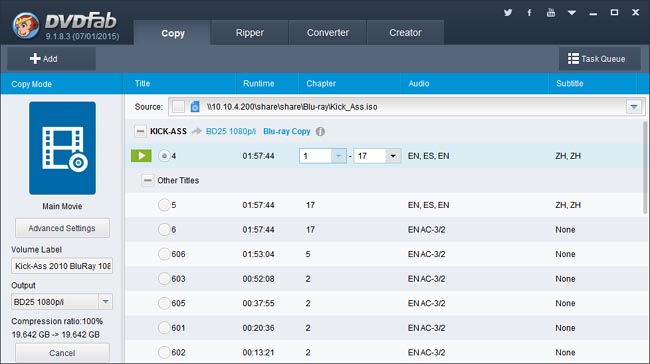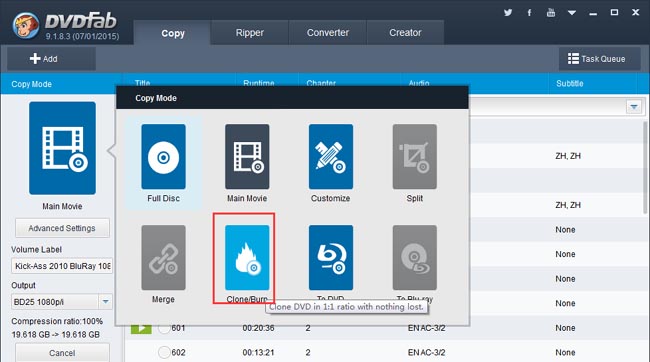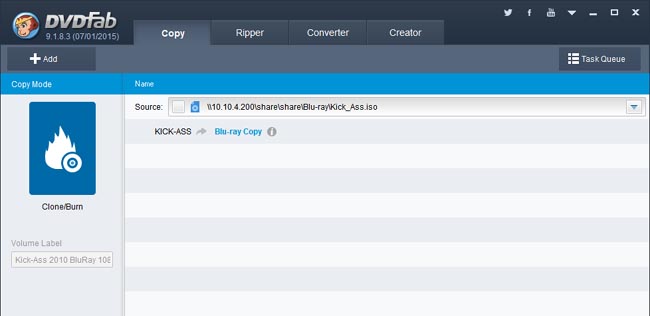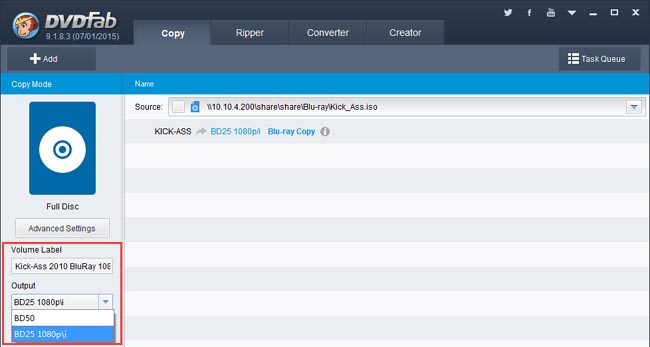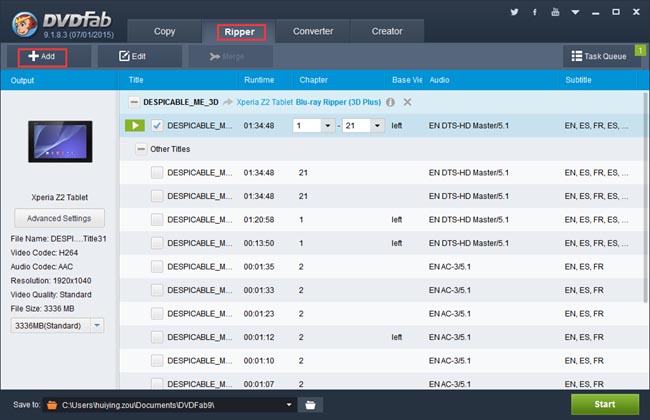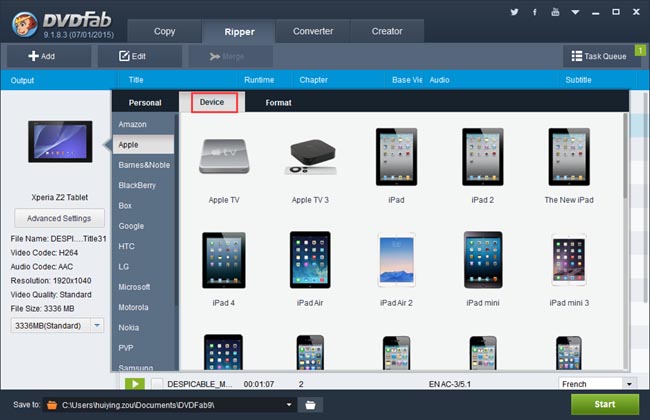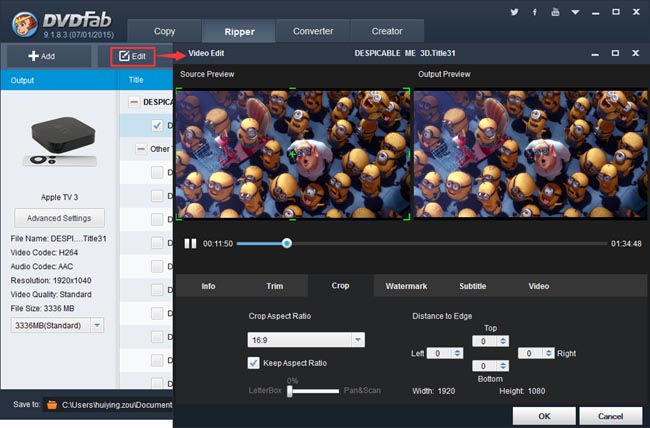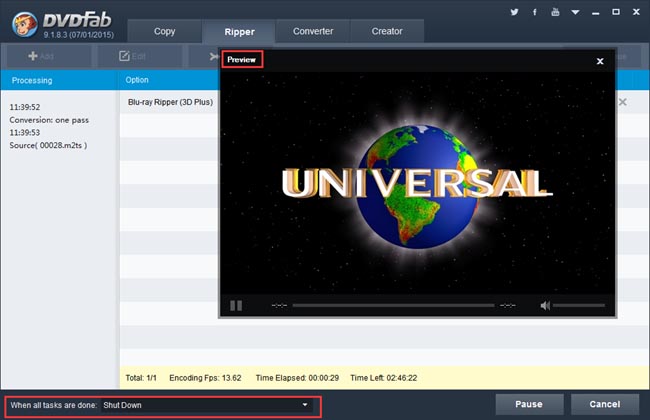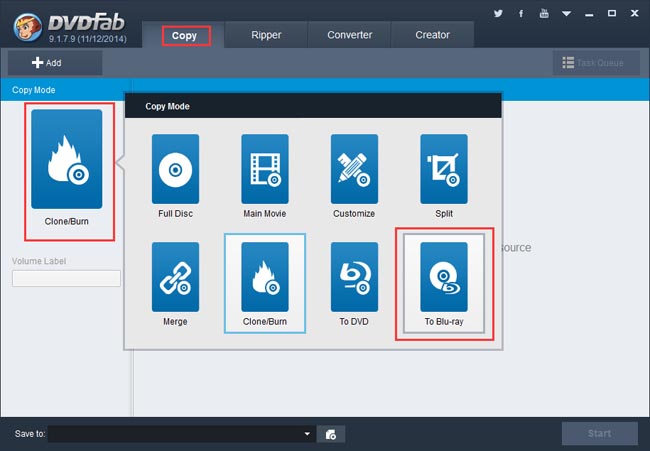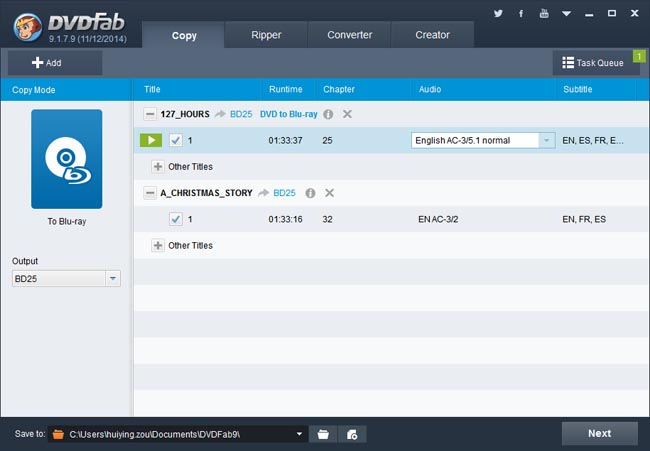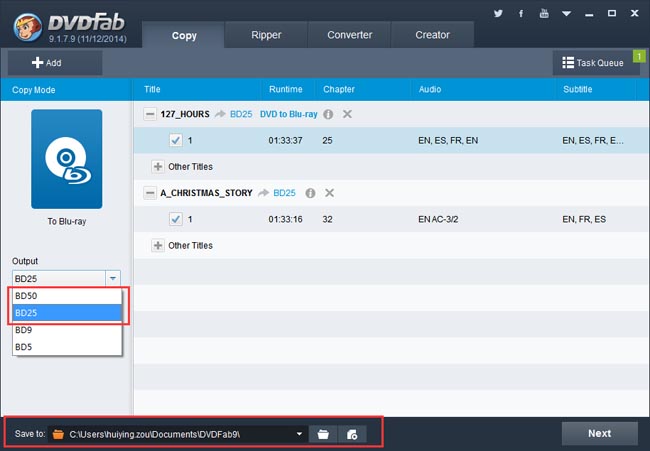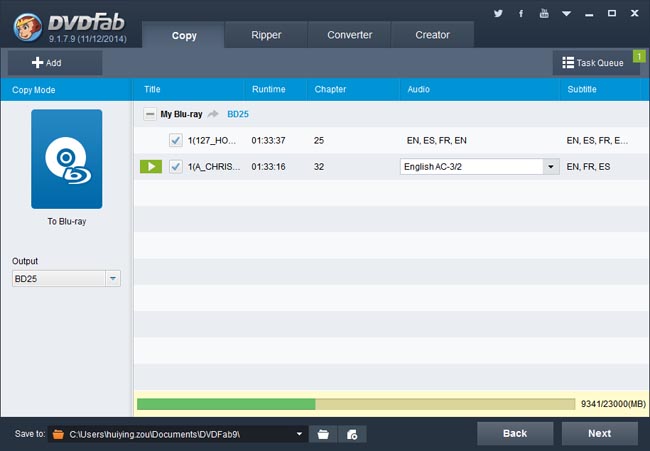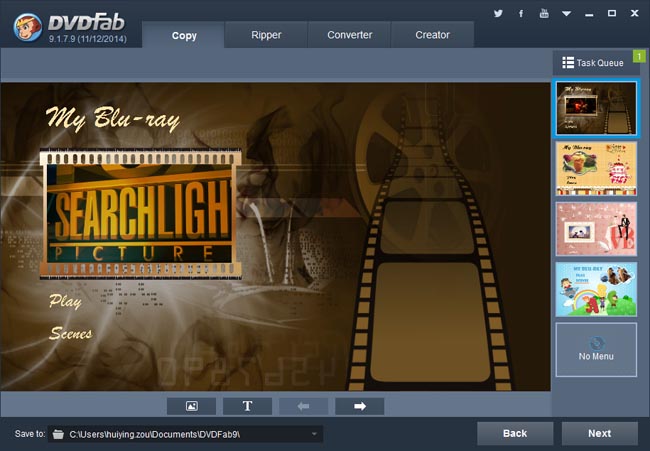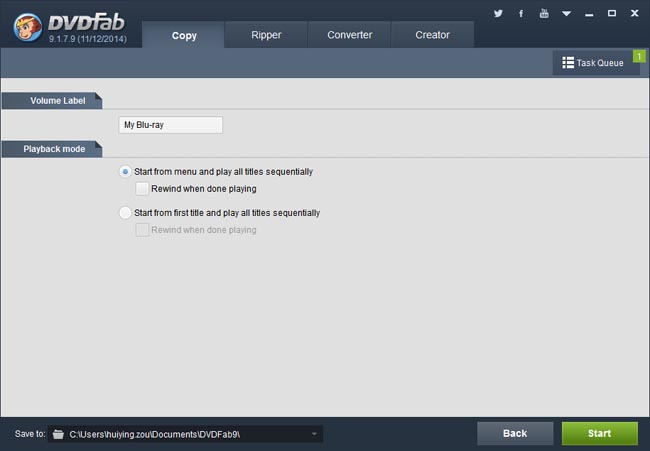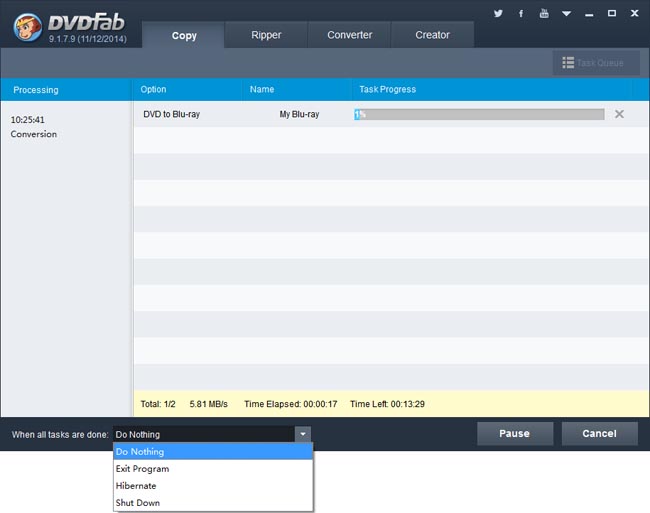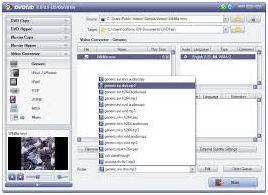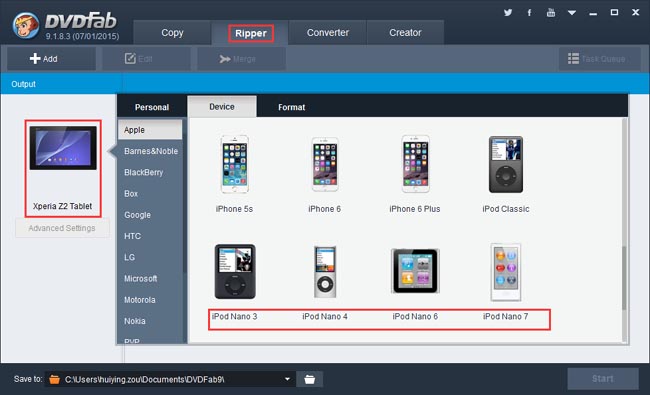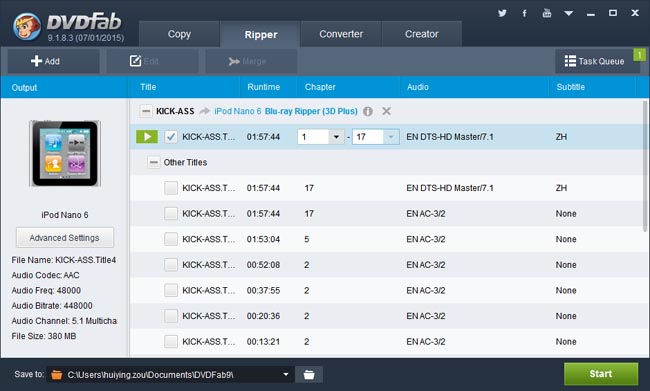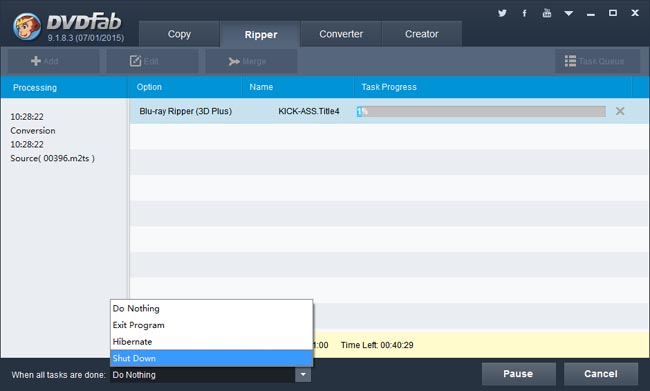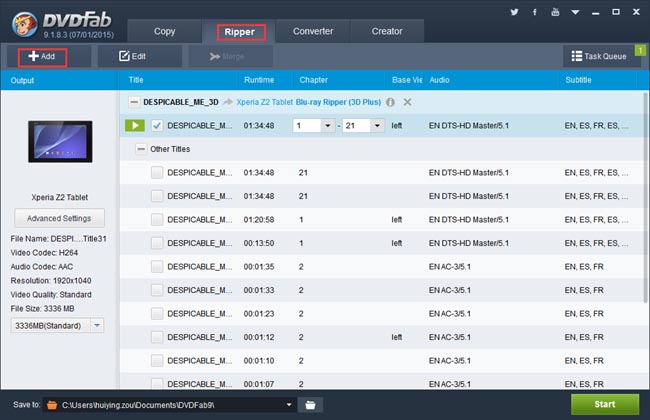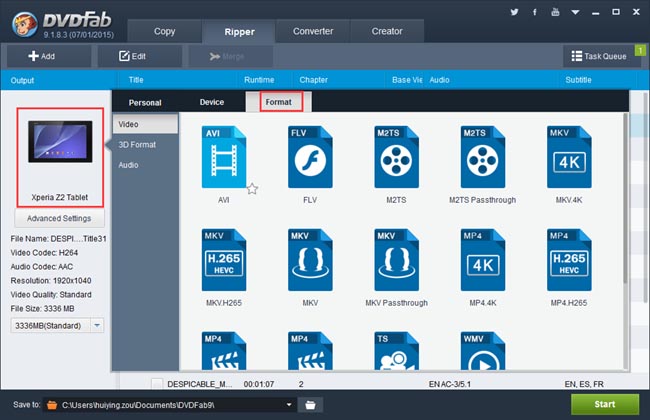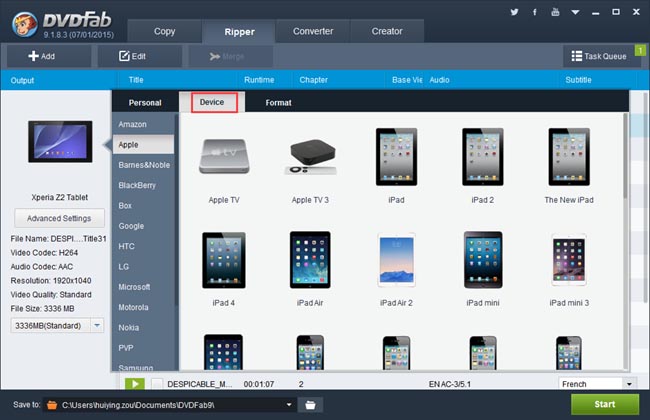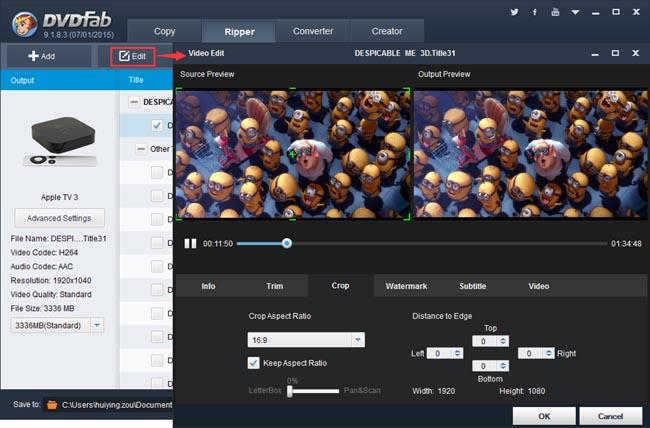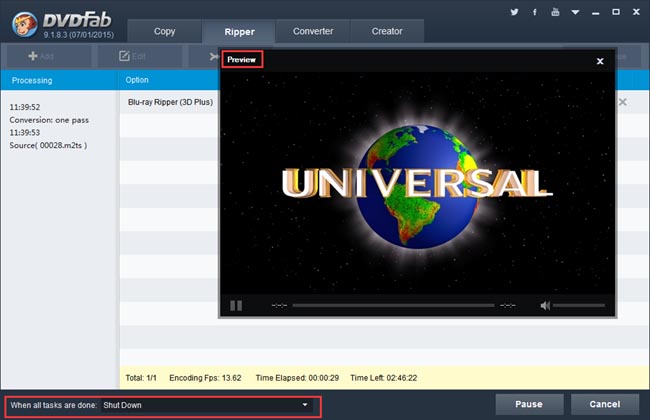Many of the iPhone or iPad users come
across the circumstances that some vital data is accidentally deleted by their
children while the kids are playing around the devices. To get the deleted data
back, they will need to use a piece of software known to people as iPhone data recovery
software. But where do find such kind of software tools and how to select the
one that works for them when choices are many out there becomes a real
question.
Today, I would like to recommend one piece
of such software application, which is incredibly powerful yet surprisingly
easy to use. It comes from a reputed software developer which has many years
reputation in this filed and its name is DVDFab iFoneRestore.
Judging by its name, you will immediately
sense its inner meaning. iFone is
apparently a homophonic term to Apple’s iPhone, and Restore simply indicates its capability to get the lost data back
again. That said, never judge a book by its cover! Let’s check out what DVDFab
iFoneRestore can actually help you fix your data missing problem.
What kind of data can be restored with
iFoneRestore? As a powerful iOS data recovery
application, DVDFab iFoneRestore feeds on its core features and
functionalities. In general, it does its job in three different ways, which
allow users to get the missing data back by scanning the iOS devices directly,
by retrieving the deleted data from iTunes backup file, or by restoring the
lost items from iCloud backup file.
To be more specific, if you want to scan
your iPhone, iPad or iPod touch directly, you can get the following data back,
which are Contacts, Messages, Call History, Notes, Calendar Items, Reminders,
WhatsApp and Safari Bookmarks; if you decide to retrieve your data from a
previous iTunes or iCloud backup file, you can get up to 12 types of data back,
including Camera Roll, Photo Stream, Contacts, Messages, Message Attachments,
Call History, Calendar, Reminders, Notes, Voice Memos, WhatsApp and Safari
Bookmarks. And no matter which way you choose, you can transfer the lost
Contacts and Notes back to your iOS devices straight forward.
You may wonder that via iTunes or iCloud
backup file, one can already get the lost data back, why is there still the
need for an iOS data recovery tool? Well this is a good question. The killing
feature of DVDFab iFoneRestore is that it allows users to preview and edit the
to-be-retrieved data before they actually trigger the restoring process, and it
allows them to selectively retrieve what they need only, leaving the unwanted
data untouched. These two points are what exactly not iTunes or iCloud is able
to offer.
After having a comprehensive understanding
of what DVDFab iFoneRestore is capable of, let’s move on to see if there are
additional requirements as far as operating systems and hardware configurations
are concerned. DVDFab iFoneRestore is a neat and handy iOS data recovery
tool, it does not demand too advanced system configs in order to be fully
operative. As long as your Mac carries OS X 10.6 or later, you can be the boss.
And it is able to get the lost data back for any model from the iPhone, iPad
and iPod touch lines. So, there should be zero concern left.
If you want get your hands on this robust
iPhone, iPad and iPod touch data recovery tool, help yourself find it here at http://www.dvdfab.cn/ifonerestore.htm The price is also a lure, which sells at $50 only for lifetime license that
covers all the future updates and technical assistance.