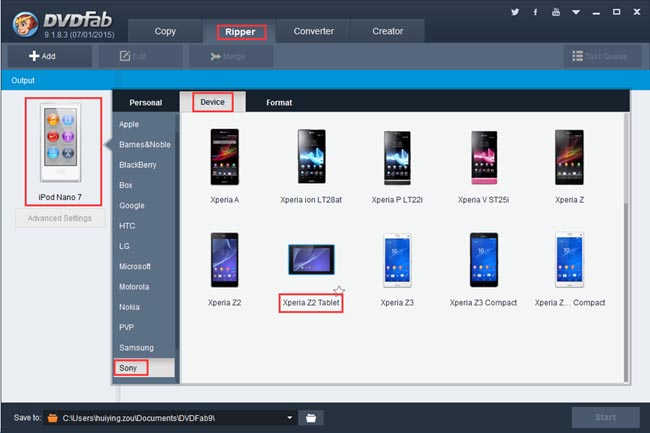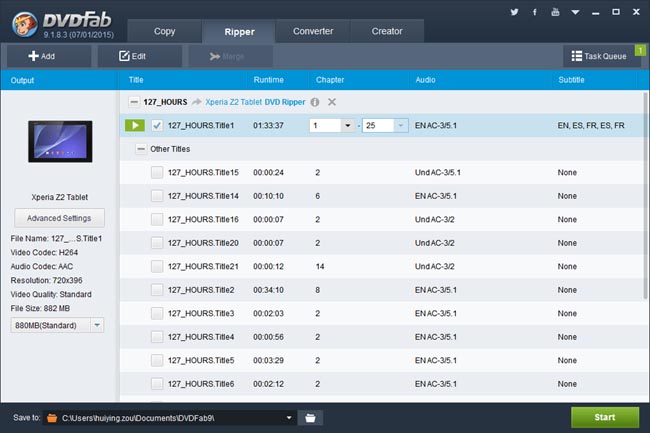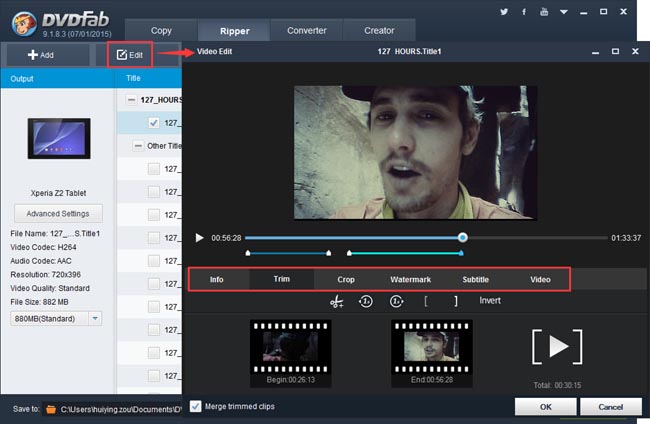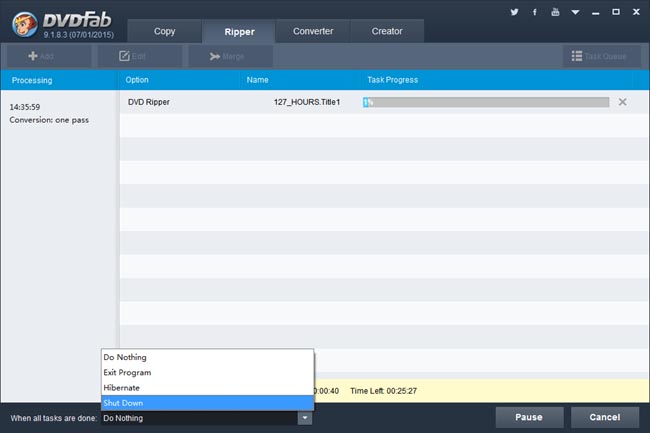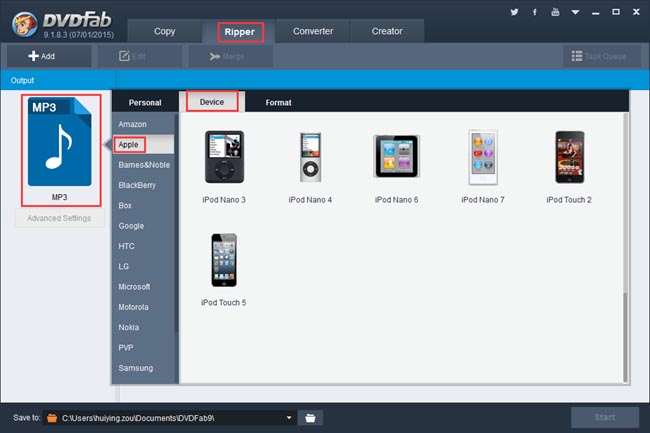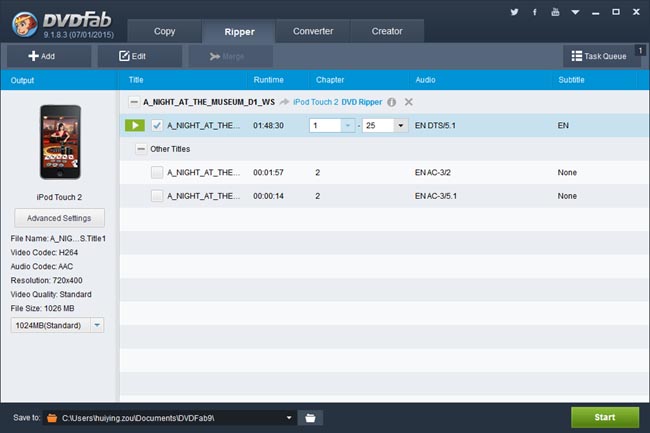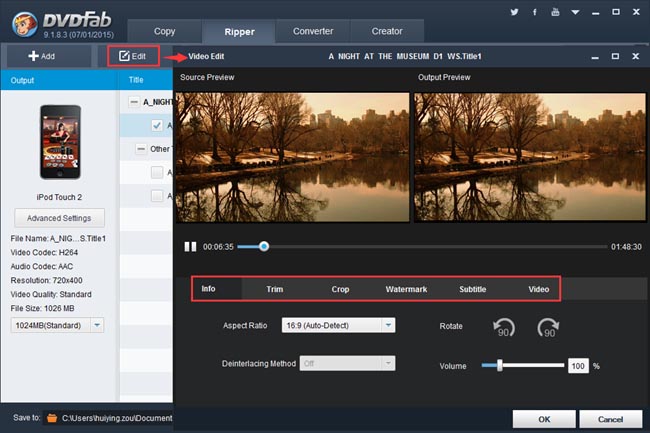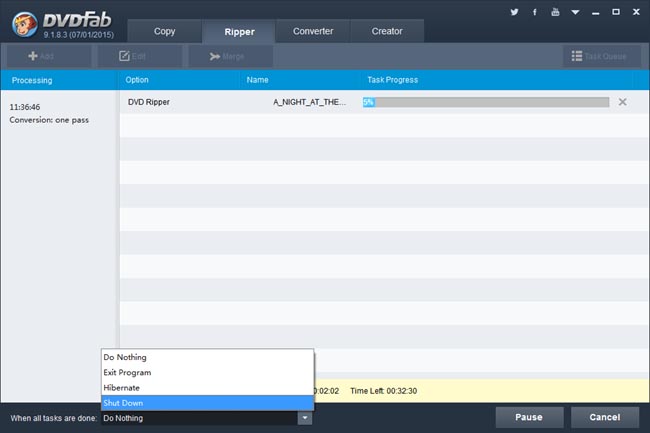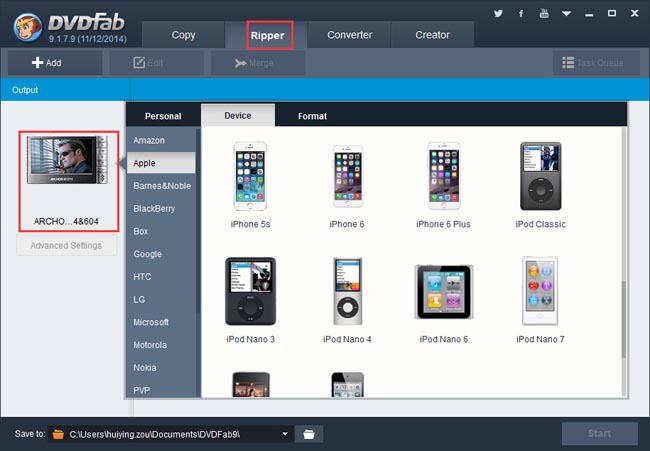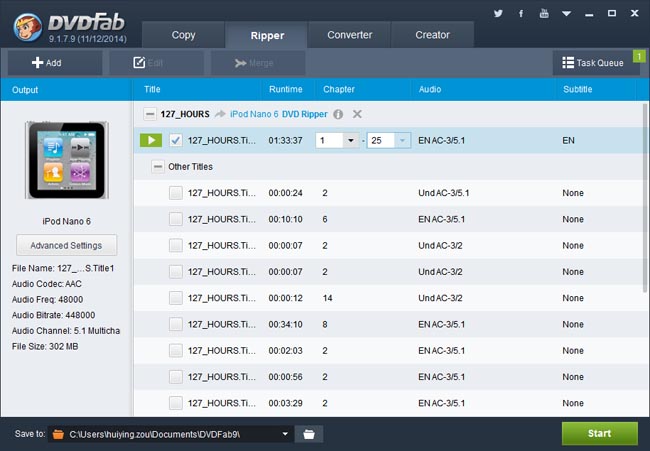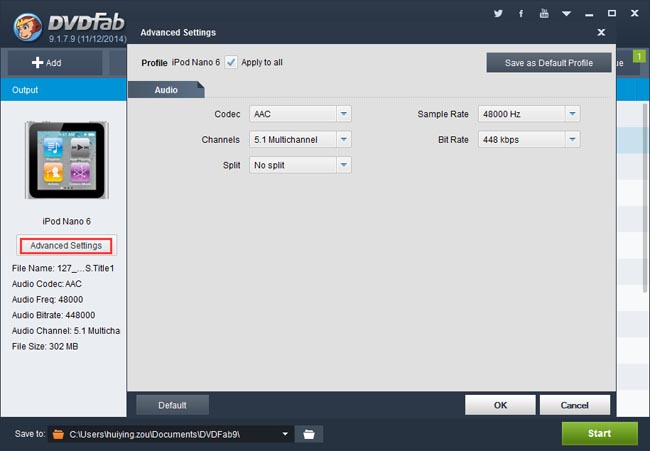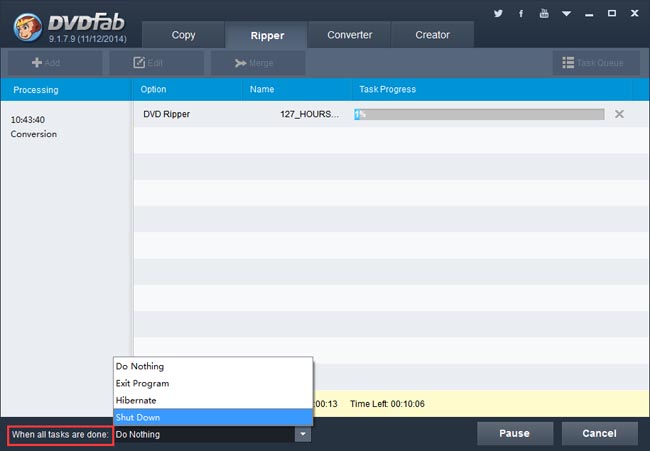Step 1: Run DVDFab – Copy, Select “To Blu-ray” Mode
Run DVDFab and go to Copy option. Click the mode icon on the left panel then go to select “To Blu-ray” mode. Now DVDFab DVD to Blu-ray Converter is ready to function.
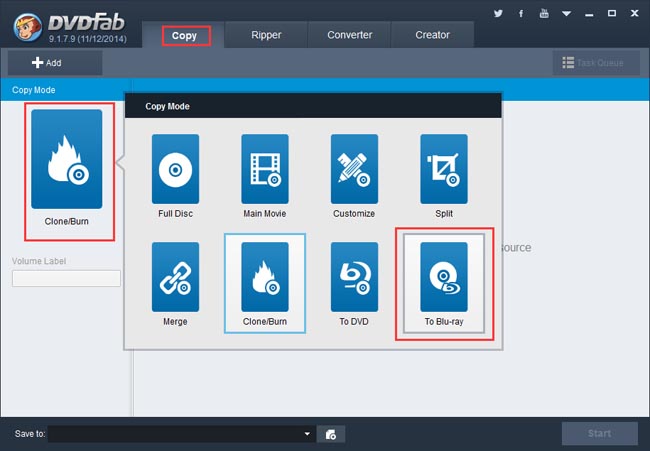
Step 2: Load the DVDs for Conversion
If you have many DVD drives, connect them to your PC and insert all the DVD discs you want to convert into these drives so that DVDFab can load them as source. If you don’t have enough drives for physical discs, you can use DVDFab DVD Copy to rip contents of all the discs onto your PC and save them as digital files. For digital files, just click Add button on the interface, or drag those files into the interface. A couple of seconds later all sources will be in with the longest movie titles selected by default. You can also choose other titles for conversion, and change the default chapter range, audio tracks and subtitles here.
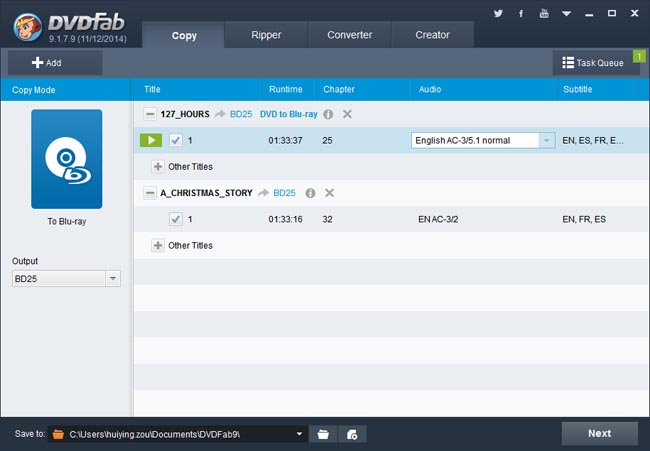
Now navigate to the left panel to specify the output size from BD50 and BD25. Then go to the bottom of the interface to select a storage path for the output folder or image file.
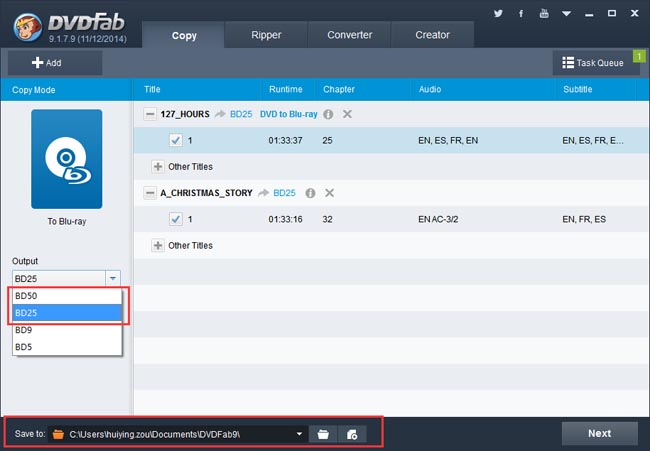
Click Next button to confirm your selection and settings. If everything is OK, continue to click Next.
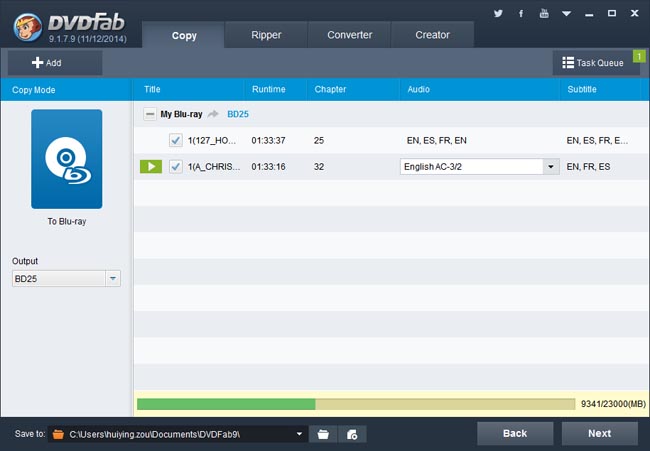
Step 3: Create and Customize Blu-ray Menu
Now you can create and customize your personal Blu-ray menu for the output Blu-ray. There are many built-in templates for you to choose. If you don’t need Blu-ray menu playback experience, just select “No Menu” on the right panel.
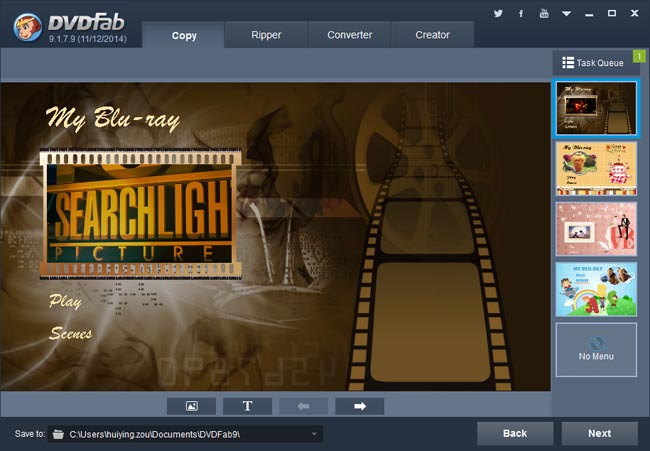
Click Next button then you can name the volume label and set the playback mode.
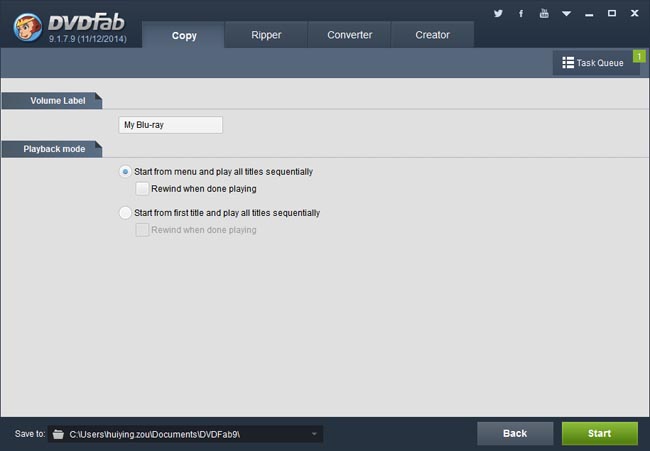
Step 4: Start Conversion
Now press Start button to start conversion. During the process, you can not only view detailed progress info, but also set your PC to shut down or hibernate when all tasks are done.
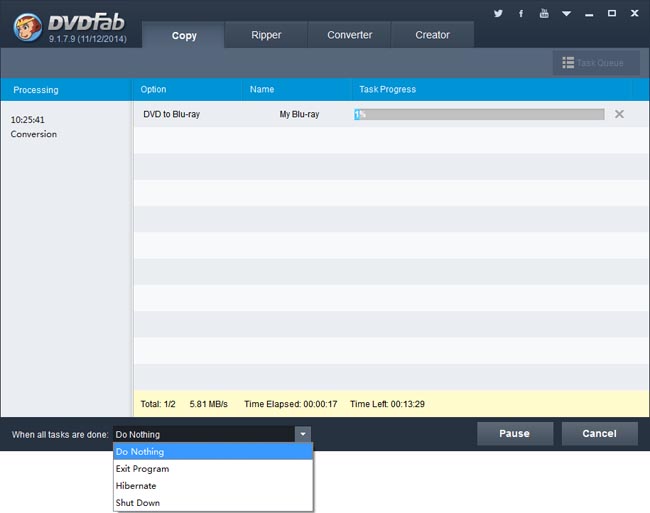
That’s all. More info about DVDFab DVD to Blu-ray Converter can be found at: www.dvdfab.cn/dvd-to-blu-ray-converter.htm