Step 1: Run DVDFab, choose Ripper option and select an iPod profile
Run DVDFab and go to Ripper option. On the left panel then click on the profile icon to open the profile library. Now go to Device -> Apple to choose one profile according to your iPod model.
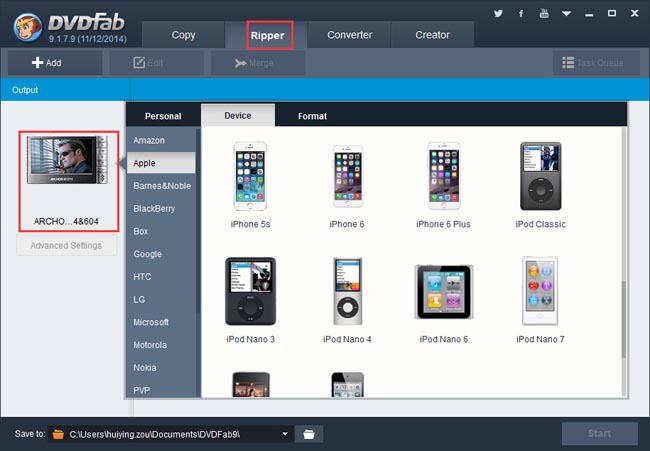
Step 2: Insert DVD into DVD drive
Insert the DVD disc you want to convert into DVD drive for DVDFab to load it. Or if the DVD movie is saved as a digital file, dragging the file into DVDFab can get the same result. As the source is in, the longest movie title is automatically selected. Other titles are free to select as well. Highlight a title, then you can specify its first/end chapter, change audio tracks and subtitles.
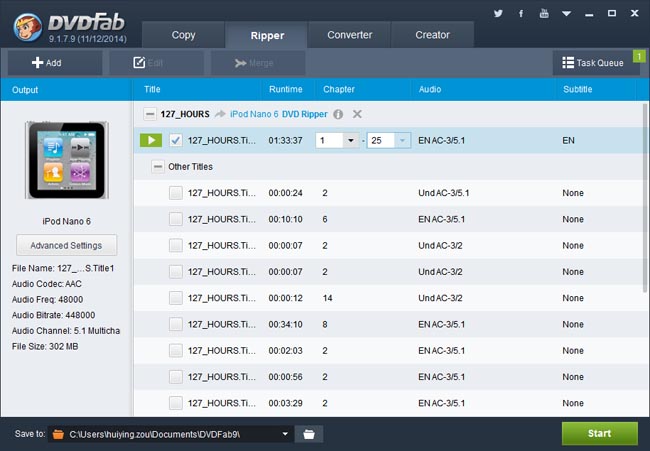
Step 3: Optional settings
Click on Advanced Settings button on the left panel then you can change the audio codec, channels, sample rate, bit rate, etc. if you’d like.
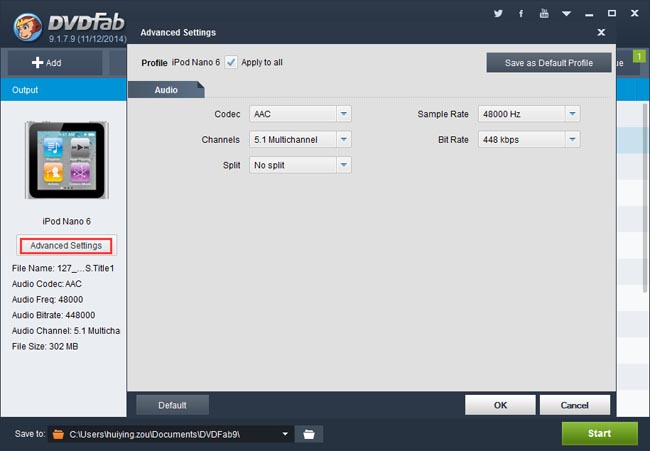
Step 4: Start conversion
After specify a storage path for the output, go hit the Start button to start conversion. During the process, you can view detailed progress info. You can also set your PC to shut down or hibernate, or set DVDFab to exit, when all tasks are done.
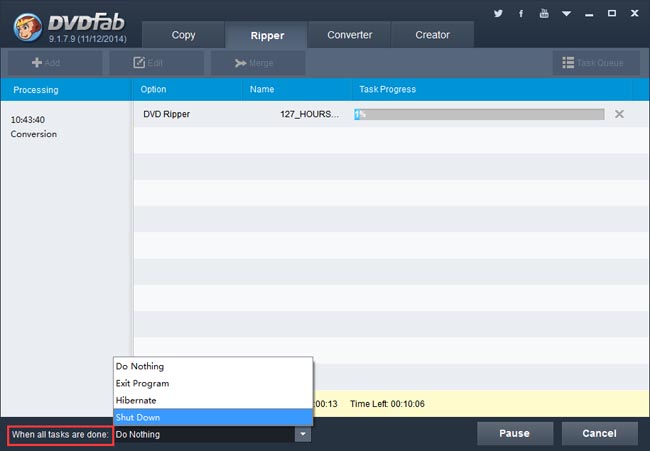
OK. That’s all. More info about DVDFab DVD Ripper can be found at: www.dvdfab.cn/dvd-ripper.htm
Source from www.dvdfab.cn/tutorial/convert-dvd-to-ipod
没有评论:
发表评论