Step 1: Run DVDFab Blu-ray Creator
Run DVDFab and go to the Creator option. Then make sure the creator mode is selected as Blu-ray Creator. If not, click on the mode icon on the left panel to choose.
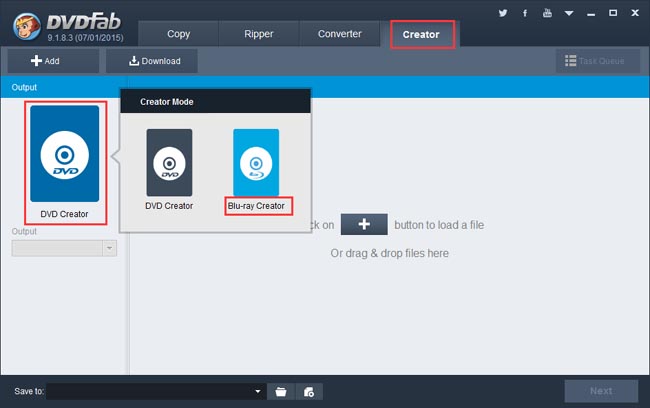
Step 2: Import the source videos, and set the output size/type
Click Add button to add the sources into DVDFab. Or drag these videos and drop them into the program. After one or two seconds they’ll be in, with audio tracks and subtitles changeable if there’re multiple options for audio/subtitles. Go to the left panel now to choose BD50 or BD25 for the output size. And move to the bottom “Save to” box to specify a storage path for the output Blu-ray folder or ISO image file, or select the Blu-ray drive connected to your PC for burning the videos into a blank Blu-ray disc.
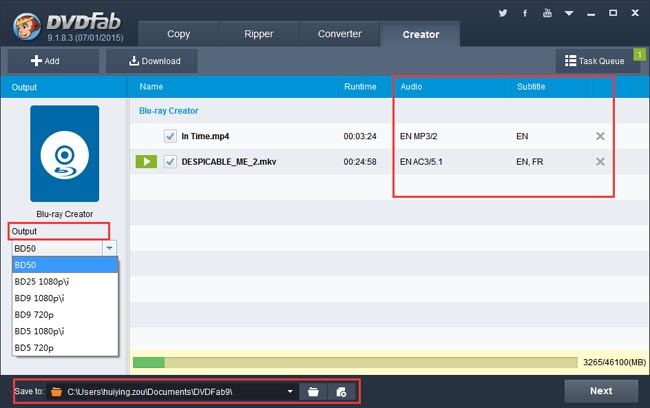
Step 3: Create a Blu-ray menu or not
Click Next then you’ll come to the Blu-ray Menu creation interface where you can create and customize the Blu-ray Menu for the output. If you want no menu, just choose “No Menu” on the right panel. Then click Next.
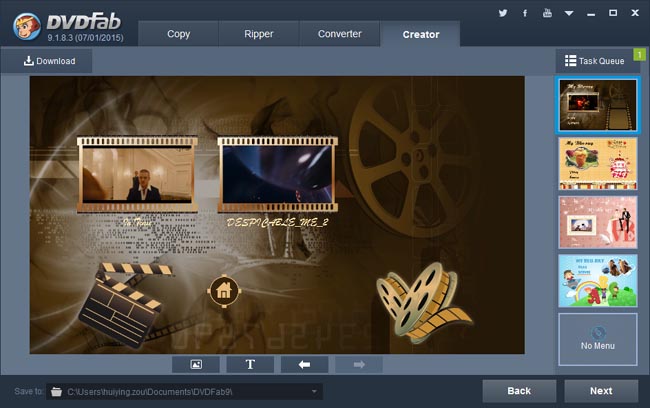
Step 4: Start conversion
After all settings are OK, just hit the Start button on the main interface to start the video to Blu-ray conversion process. During the process, you can view detailed progress info, and you can also set your PC to shut down or hibernate, or set DVDFab to exit, when all tasks are done.
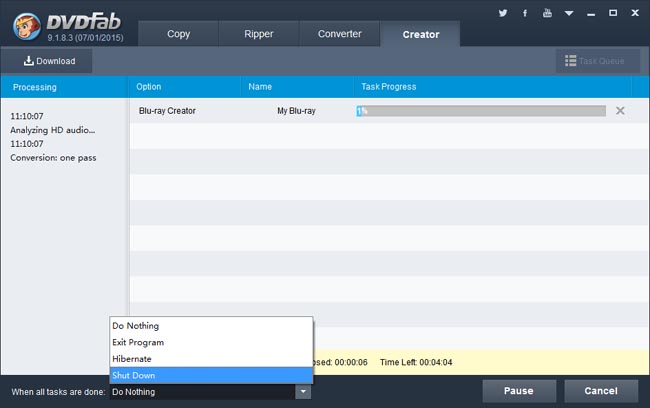
Alright. If you want to learn more about DVDFab Blu-ray Creator, please go to: www.dvdfab.cn/blu-ray-creator.htm
没有评论:
发表评论